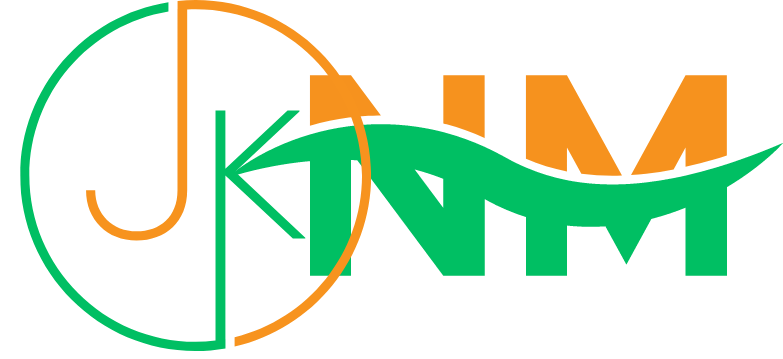Want to change and update your Email ID on your Instagram account? Then you are in the right place. This article provides you the complete information about how to change your email on your Instagram account.
If you want to change or update your email on Instagram using your smartphone there are only 9 steps. And if you want to change and update your email on Instagram using your Desktop there are only 7 steps.
So keep reading this article and follow the steps accordingly to learn more about changing Email on Instagram using different devices like smartphones, Tablets, laptops, and Desktop.
How to Change Email on Instagram Using a smartphone or Tablet?
If you want to change the email associated with your Instagram account, you can do so by following these steps:
- Open the Instagram app on your device and log in to your account.
- Tap on the profile icon in the bottom-right corner of the screen to access your profile.
- Tap on the three horizontal lines in the top-right corner of the screen to access your profile settings.
- Scroll down and tap on "Settings" near the bottom of the menu.
- In the settings menu, tap on "Account" near the top of the screen.
- In the account settings, tap on "Email" to access your email settings. You will see the current email associated with your Instagram account.
- To change it, tap on the email address to bring up the keyboard.
- Open the email and follow the instructions to confirm the change.
Using a Laptop or Desktop computer
To change the email associated with your Instagram account using a desktop computer, follow these steps:
- Go to Instagram.com and log in to your account.
- Click on your profile picture in the top-right corner of the screen to access your profile.
- Click on the "Edit Profile" button on your profile page.
- In the edit profile menu, click on the "Email" field to access your email settings.
- You will see the current email associated with your Instagram account. To change it, click on the email address to bring up the keyboard.
- Enter the new email address that you want to use with your Instagram account and press "Enter" on the keyboard.
- Instagram will send a confirmation email to the new email address. Open the email and follow the instructions to confirm the change.
Once you have confirmed the new email address, it will be associated with your Instagram account. You can use this email address to log in to your account and receive notifications from Instagram.
Note: Remember to keep your email address up to date to make sure you don't miss any important notifications from Instagram.