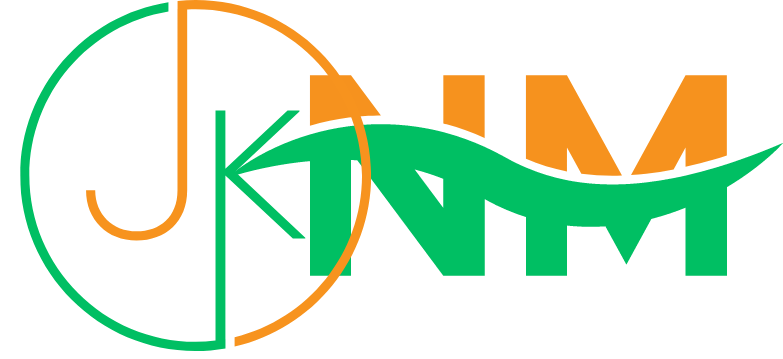What Is Roblox?
Did you know that there are over 50 million active users on Roblox? The social gaming platform has taken the internet by storm, leaving us intrigued. But what exactly is Roblox and how to get voice chat on Roblox?
Roblox is an app that allows users to play a wide variety of games, create games, and chat with others online. It combines gaming, social media, and social commerce Billing itself as the “ultimate virtual universe,” Roblox experiences are places where users can socialize, build their own spaces, and even earn and spend virtual money.
Games on Roblox are officially called “experiences” which fall into a variety of genres. Users can dabble in games tagged as roleplay, adventure, fighting, obby (obstacle courses), tycoon, simulator, and more.
What Is Chat With Voice?
Chat with spatial voice Beta is a new feature that allows people to communicate in Roblox as naturally as they communicate in the physical world.
Today, developers have the choice to integrate this technology into their experiences.
Eligible, age-verified, age 13+ users can opt-in to use this feature by visiting their Settings page. They will then be able to use chat with a spatial voice in any Roblox experience that supports it.
Voice chat has been an important part of video games for the longest time. Whether you are trying to defend a friend against enemy fire or teasing an opponent you killed, voice chat comes in handy. Like any other platform, Roblox is one that could use the wonders of voice chat. And thankfully, the developer listened to user feedback and rolled out Spatial Voice (aka voice chat) to Roblox. If you are part of the users who want to enable the voice chat feature, we have done the heavy lifting for you. Keep reading as I show you how to enable and use voice chat on Roblox through this dedicated guide.
Following Are Steps In Short To Enable Chat With Voice -
-
Go to Account Settings
-
Complete Age Verification
-
Select The Privacy Tab
-
Toggle The Voice Chat Selector To ON
-
The Toggle Will Turn From Grey To Green, Indicating That Voice Chat Has Been Enables For Your Account.
Some Must-Have Requirements To Use Voice Chat On Roblox
Since voice chat is rolled out for everyone (and might not be, even in the future), you need to pass some of the criteria, and make sure you check off all the things listed below before proceeding forward!
1. You Must Be Age Verified On Roblox -
Most of the network asks you to verify your age, just like the social gaming network Roblox also asks you for your age verification. Roblox takes appropriate content restrictions seriously. To make sure the voice chat feature is not misused, it’s currently locked behind an age restriction. As such, you will need to prove you are 13 years old or above to use voice chat. To learn how to do that, follow the dedicated guide on the official Roblox website before going any further.
2. Verified Phone Number And Email ID -
We suggest you verify your phone number and email address as a precautionary step. To verify them both, head to your accounts settings by clicking on the Cog -> Settings on your desktop. Under Account Info, you will see the Add/ Verify buttons next to the Phone Number and Email Address. Follow the on-screen instructions to complete the process.
3. A Working Microphone -
There's no need to say that you will need a working microphone to make sure you can properly use the voice chat feature on Roblox. It can be either a headset microphone or even your system's built-in microphone. First, make sure that you have all these things before proceeding further.
How To Enable Voice Chat On Roblox
If you have done all the verifications mentioned above, voice chat should now be available on Roblox. In case it isn't, you can wait for some time to see if the feature shows up in the future. Now let's learn how to check and enable voice chat on Roblox!
1. With Roblox logged in to your PC, click the “Cog” icon on the top right corner and then click “Settings” in the dropdown menu. You will be led to the Account Info menu.
2. Then, move to the "Privacy" section from the left sidebar.
3. Under the Beta Features section in Privacy settings, find and turn on the toggle next to “Enable Voice Chat”. A pop-up box will now open up to confirm your choice.
4. You will now be asked to provide your consent to Roblox collecting your voice recording for analytics. Make sure you read all the options and click the “Enable” button.
5. And before you know it, voice chat will be enabled on your Roblox account. You can verify the same by looking for the green toggle or trying it out in a game!
How To Use Voice Chat On Roblox
Now, unfortunately, voice chat in Roblox is not out for every experience. That's because adding voice chat support is onto the developer of the game rather than Roblox itself. This means a select number of games will support this feature. Depending on them, you might be able to use voice chat or not.
1. An easy way to confirm if your chosen game has voice chat support or not is to simply go to its Roblox listing. Scroll down, and you will see Voice Enabled with a Yes or No label under it.
If you can’t seem to find that, another telltale indicator of voice chat support in Roblox games is the Yellow “Beta” button that appears at the top left when you open the game. If you see this button, it means that the particular Roblox experience supports text chat as well as voice chat.
2. Clicking on the “Beta” button will bring up small terms of service pop-up, reminding you that your audio is being recorded. However, to make sure you can use the voice chat feature, ensure that your microphone is connected to your PC.
3. Once done, hover over the game’s settings and choose the microphone from the “Input devices” tab. Once done, you can easily enable/ disable your voice-in game by clicking on the mic bubble that appears while you’re playing.
How To Mute, Block, Or Report Abuse For Chat With Voice
Mute another user's voice chat -
You can mute another user in a chat with a special voice experience by clicking the microphone icon that will appear over their avatar's head. Mutes only apply to voice chat and not text chat and will only last while you are in that experience session.
Blocking another user -
You can block another user in a chat with spatial voice experience to prevent them from engaging with you in voice chat or text chat. Please refer to the official help articles here: How To Block Another User.
Report Abuse -
If someone is violating the Terms of Use or Community Guidelines, use the Report Abuse feature to file a report with the official moderation team. Please refer to the Official help articles here: How To Report Rule Violations.
How Can You Turn Off Chat With Voice?
To disable the chat with spatial voice feature, follow the given instructions below:
1. Go To Account Settings
2. Select The Privacy Tab
3. Toggle The Voice Chat Selector To OFF
4. The Toggle Will Turn From Green To Grey, Indicating That Voice Chat Has Been Disabled For Your Account
5. While You Are In The Chat With Spatial Voice You Can Toggle It Back On At Any Time To Re-enable Voice Chat