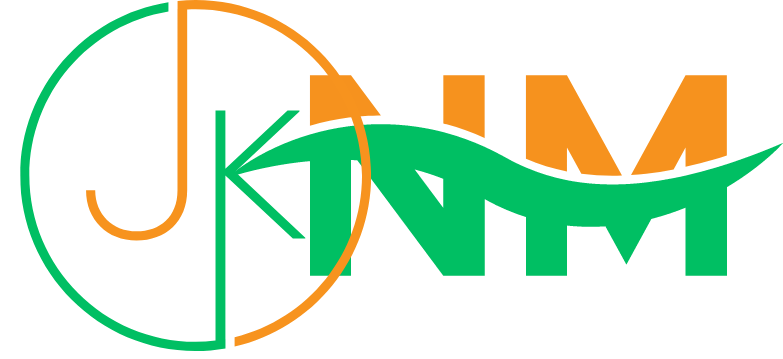Last updated on May 12th, 2023 at 04:30 pm
How To turn on the flashlight in iOS? Before the invention of smartphones, regular mobile functions could perform limited functions only. There wasn’t much you could do with a mobile phone besides make and receive calls, send and receive messages, etc. Gradually, things took a better turn and phones became more useful, and now, smartphones are all over the place.
With your smartphone, you can do just about anything. From taking calls, and messages to surfing the internet, smartphones have become the world’s biggest assets. While they perform many functions, they are also quite handy for simple household accessories like a flashlight.
If you have an iPhone or just any phone, you do not need to get a flashlight anymore because every phone in the market right now has this simple but very important accessory. For the iPhone, the flash LED for the camera can be very useful for getting brighter images and videos, and for lighting up dark and dimly lit environments.
It is possible to have an iPhone and not know that the light source at the back of the phone can act as a flashlight when you are in a dark environment. If you are one of these people, this guide will show you how to turn the LED flashlight on your iPhone on even when you are not using the camera.
How To Turn On The Flashlight In IOS?
How To turn on the flashlight in iOS
It is no news that Apple company releases new models of iPhones every year since the success of the iPhone 6 series. However, with each new model, there is at least a different feature introduced. iPhone X was the first model in the iPhone series to stop having the round home button. Furthermore, newer models have been integrated with distinct features like the double or triple camera and a more defined shape and size.
The following are some of the steps that will enable the users to turn on the flashlight in iOS in an all-inclusive manner.
- You can use the shortcut by taking a look at the lock screen and pressing and holding the flashlight icon until you feel the haptic feedback or until the flashlight comes on
- When the flashlight is on, you will see a white circle around the flashlight icon
- To turn it off, follow the same steps you used to turn it on by pressing and holding it until you feel the haptic feedback or until it turns off
- When the flashlight is off, the white circle will disappear from the flashlight icon
Note that you cannot turn the flashlight on or off only from the lock screen. It is merely a shortcut, and for emergencies. You can also turn the flashlight feature on or off in the control center of the phone. The main difference in this is that you get to control the brightness of the flashlight from the control center.
4 Steps To Turn On or Off The Flashlight
- Unlock your phone and open up the control center
- You can do this by tapping on the battery icon and swiping down on the homepage
- The control center has lots of icons you can customize, however, find the flashlight icon and tap on it to turn it on or off
- Pressing and holding the flashlight icon on the control center will allow you to increase or reduce the brightness of the flashlight
Turning the flashlight on or off in older iPhone models (iPhone 9 and below)
The key difference between the older version of the iPhone like the iPhone 9 and below, and newer models is the home button. Additionally, some features were slightly different in the newer models, one of them being the flashlight feature.
To turn the flashlight on or off, follow the steps
- Swipe up on the home page to access the control center
- Tap on the flashlight icon to turn it on or off
- Pressing and holding the icon for a few seconds will enable you to increase or reduce the brightness by swiping up or down
In older models of iPhone, the flashlight icon does not appear on the lock screen
As mentioned earlier, the control center can be customized, meaning you can add or remove features from it. If the flashlight icon is not present in the control center of your iPhone whether new or old model, you can easily add it by following these steps
- Open the homepage and open up the ‘settings’ app
- Scroll through until you find the control center and tap on it to open it
- Scroll through the different controls until you find the flashlight control
- Move it from the ‘more control’’ section to the ‘included control’ section and it will appear on the control center the next time you check.
How To Turn On The Flashlight In iOS?
Final Thoughts
As we have already discussed how to turn on the Flashlight In Ios Phones i.e On both old and new iPhone models. The article is primarily focused on the issue that the users are facing in a well-versed manner. The steps are simple and straightforward to follow. Comment down if you find the article insightful and share your thoughts on the aforementioned steps and let us know whether it solved your issue or not.