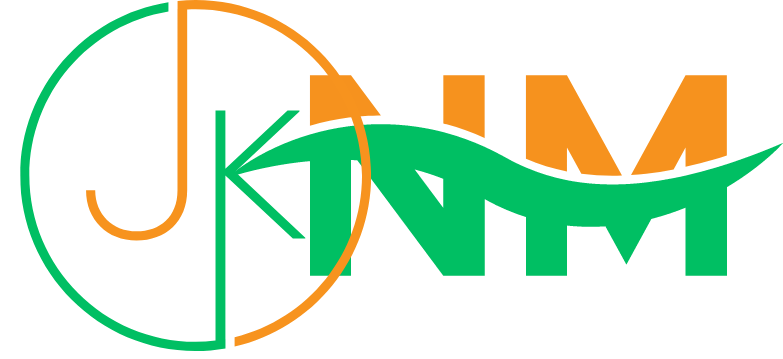If you've forgotten your iPhone's passcode or Face ID, or if you've purchased a used iPhone and don't know the passcode or Face ID, you might be wondering how to unlock your device.
This can be frustrating, especially if you need to use your iPhone urgently. However, there are several ways you can try to regain access to your iPhone without a passcode or Face ID. In this article, we'll explore five methods you can try to unlock your iPhone without a passcode or Face ID.
These include trying to enter the passcode or using your fingerprint, using iCloud to erase and restore your device, using iTunes to erase and restore your device, and contacting Apple Support for further assistance. So, if you're looking for a solution to unlock your iPhone without a passcode or Face ID. Luckily, there are a few different methods you can try to regain access to your iPhone, keep reading to learn more
Option 1: Try Entering the Passcode
If you've forgotten your iPhone's passcode, the first thing you should try is entering it. If you've recently changed your passcode, you might want to try your old one as well.
If you have an iPhone with Touch ID, you can also try using your fingerprint to unlock the device. If you've recently changed your fingerprint, you might want to try your old one as well.
Also, Read :How to Unblock Someone on an iPhone
Option 2: Use iCloud to Unlock Your iPhone
If you're unable to unlock your iPhone using the passcode or Touch ID, you might be able to use iCloud to unlock your device.
To do this, you'll need to have enabled "Find My iPhone" on your device, and you'll need to know your iCloud account login information.
Here's how to use iCloud to unlock your iPhone:
-
Go to iCloud.com on a computer or other device.
-
Sign in to your iCloud account using your Apple ID and password.
-
Click on "Find My iPhone."
-
Click on "All Devices" at the top of the screen.
-
Select your iPhone from the list of devices.
-
Click on "Erase iPhone" to erase your device. This will also unlock it.
-
Follow the prompts to restore your iPhone from a backup.
Also, Read:How To Turn On The Flashlight In IOS-Updated 2022
Option 3: Use iTunes to Unlock Your iPhone
If you're unable to use iCloud to unlock your iPhone, you might be able to use iTunes to unlock your device. To do this, you'll need to connect your iPhone to a computer that you've previously used to sync with the device.
Here's how to use iTunes to unlock your iPhone:
-
Connect your iPhone to the computer using a USB cable.
-
Open iTunes on the computer.
-
If prompted, enter your iPhone's passcode to trust the computer.
-
Click on the iPhone icon in iTunes.
-
Click on "Restore iPhone" to erase your device and restore it from a backup. This will also unlock it.
Also, Read : HOW TO HIDE APPS ON IPHONE: 5 EASY STEPS
Option 4: Contact Apple Support
If you're still unable to unlock your iPhone, you might need to contact Apple Support for further assistance. They may be able to help you regain access to your device, or they may be able to suggest other options for unlocking it.
Also, Read: Whatsapp Web on Desktop All Tips and Tricks
Wrapping Up
In conclusion, there are several options you can try to unlock your iPhone if you've forgotten your passcode or Face ID.
These include trying to enter the passcode or using your fingerprint, using iCloud to erase and restore your device, using iTunes to erase and restore your device, and contacting Apple Support for further assistance.