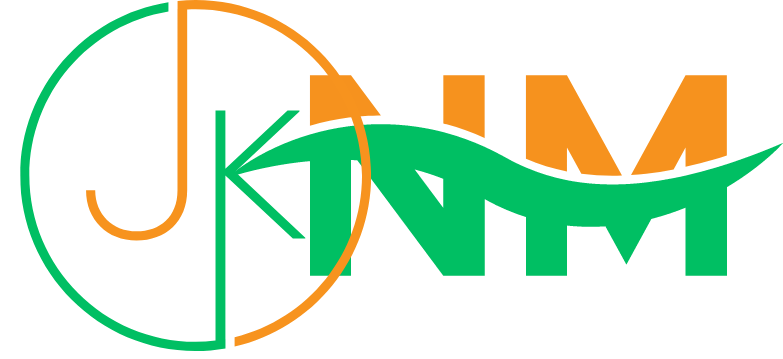Are you experiencing issues with BeeTV? Don't worry, you're not alone. BeeTV is a popular streaming application that provides access to a wide range of movies and TV shows. However, like any other software, it can sometimes encounter problems. In this article, we will explore some common issues with BeeTV and provide effective methods to fix them.
Why is BeeTV not working?
There can be several reasons why BeeTV may not be working properly. It could be due to a poor internet connection, an outdated version of BeeTV, cached data conflicts, device-related issues, or even server problems. By understanding the potential causes, you can troubleshoot and resolve the issues efficiently.
Common issues with BeeTV
Before diving into the methods to fix BeeTV, let's take a look at some common issues users encounter:
- BeeTV not loading or crashing: If BeeTV is not loading or crashing frequently, it can disrupt your streaming experience.
- No video or audio: Sometimes, you may encounter issues where there is no video or audio while playing content on BeeTV.
- Slow buffering: Slow buffering can make it frustrating to watch movies or TV shows on BeeTV.
- Playback errors: BeeTV may display playback errors, such as "No stream available" or "Server error."
Now, let's move on to the methods to fix these issues and get BeeTV up and running again.
Method 1: Check your internet connection
One of the most common reasons for BeeTV not working properly is a poor internet connection. Follow these steps to ensure a stable connection:
- Check if your Wi-Fi or mobile data is turned on and working.
- Test your internet speed using a speed test website or app.
- If the speed is slow, try resetting your router or contacting your internet service provider.
Read More : UZZU TV: The Ultimate Streaming Service for Korean Drama Fans
Method 2: Update BeeTV to the latest version
Outdated versions of BeeTV may have bugs or compatibility issues. To update BeeTV:
- Launch the app store on your device.
- Search for "BeeTV" and navigate to its app page.
- If an update is available, click on the "Update" button.
Read more: Highschool DxD Season 5: What We Know So Far
Method 3: Clear BeeTV cache
Cached data can accumulate over time and cause conflicts. Clearing the cache can help resolve performance issues:
- Open the settings menu on your device.
- Go to "Apps" or "Application Manager."
- Find and select "BeeTV" from the list of installed apps.
- Tap on "Storage" and then "Clear cache."
Method 4: Restart your device
Sometimes, a simple restart can fix temporary glitches:
- Turn off your device completely.
- Wait for a few seconds and then turn it back on.
- Launch BeeTV and check if the issues persist.
Method 5: Reinstall BeeTV
If none of the previous methods worked, reinstalling BeeTV can often resolve underlying issues:
- Uninstall BeeTV from your device.
- Visit the app store on your device and search for "BeeTV."
- Reinstall the app by following the installation prompts.
Method 6: Use a VPN
In some cases, BeeTV may not work due to regional restrictions or blocked content. Using a virtual private network (VPN) can help bypass these restrictions:
- Install a reputable VPN app on your device.
- Open the VPN app and connect to a server location where BeeTV is accessible.
- Launch BeeTV and check if the issues are resolved.
Read more: Hurawatch : A New Destination for Quality Entertainment
Method 7: Disable ad-blockers
Ad-blockers installed on your device may interfere with BeeTV's functionality. Temporarily disabling them can help identify if they are causing the problem:
- Open the settings menu on your device.
- Go to "Apps" or "Application Manager."
- Find and select the ad-blocker app from the list of installed apps.
- Tap on "Disable" or "Turn off" to deactivate the ad-blocker.
Method 8: Check for system updates
Keeping your device's operating system up to date is essential for optimal performance. Check for any pending system updates:
- Open the settings menu on your device.
- Look for the "System" or "Software Update" option.
- If an update is available, follow the on-screen instructions to install it.
Method 9: Contact BeeTV support
If you have tried the above methods and the issues persist, it's advisable to reach out to BeeTV support for further assistance. They can provide specific troubleshooting steps or insights tailored to your situation.
Method 10: Alternative streaming options
If BeeTV Not Working fix else fails, consider exploring alternative streaming applications or platforms. There are numerous options available, such as Netflix, Hulu, Amazon Prime Video, and more. Experimenting with different services can help you find a reliable alternative for your entertainment needs.
Conclusion
Encountering issues with BeeTV can be frustrating, but with the right troubleshooting steps, you can resolve most problems. In this article, we covered various methods to fix BeeTV, including checking the internet connection, updating the app, clearing the cache, restarting the device, reinstalling BeeTV, using a VPN, disabling ad-blockers, checking for system updates, and contacting BeeTV support. Remember to explore alternative streaming options if needed. Enjoy uninterrupted streaming!
FAQs
- Why is BeeTV not working on my device?
- BeeTV may not work due to various reasons, such as internet connectivity issues, outdated app versions, cache conflicts, or device-related problems. Following the methods outlined in this article can help resolve these issues.
- How can I fix BeeTV crashing or not loading?
- Try checking your internet connection, updating BeeTV to the latest version, clearing the app's cache, and restarting your device. These steps often address crashing or loading issues.
- Why is there no audio or video on BeeTV?
- Ensure that your device's volume is turned up and not muted. If the issue persists, it could be related to the specific content you're trying to stream or a compatibility problem. Try playing other videos or reinstalling BeeTV.
- What should I do if BeeTV shows playback errors?
- Playback errors can occur if the selected stream is unavailable or the server is experiencing issues. Check your internet connection, try different content, or contact BeeTV support for further assistance.
- Are there alternative streaming options if BeeTV continues to have issues?
- Yes, there are several alternative streaming options available, such as Netflix, Hulu, Amazon Prime Video, and more. Exploring these alternatives can provide you with a backup plan for your entertainment needs.
Related Keywords ;
- beetv not working
- beetv not working 2023
- beetv not working reddit
- beetv not working lite mode
- beetv not working march 2023
- beetv not working october 2022