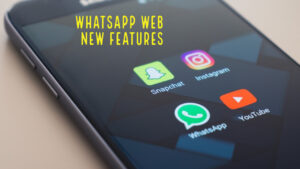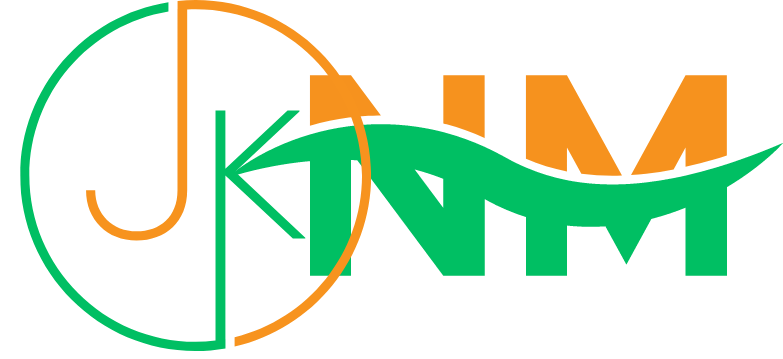Last updated on December 23rd, 2022 at 04:43 am
WhatsApp Web is a computer-based extension of the WhatsApp Mobile application that allows users to access their WhatsApp account on their computer without the need for a mobile device.
It offers many of the same features as the mobile app, including the ability to send and receive messages, make calls, share photos and videos, participate in group chats, and more.
In this user guide, we will provide an overview of how to use WhatsApp Web and some of its key features.
Whatsapp Web User Guide On How To Use WhatsApp Web
Here's a guide on how to use WhatsApp Web:
- Open a web browser on your computer and go to https://web.whatsapp.com/.
- On your mobile device, open the WhatsApp app and go to the "Settings" menu.
- Under the "Settings" menu, select "WhatsApp Web/Desktop".
- Scan the QR code displayed on the WhatsApp Web page using the camera on your mobile device.
- Once the QR code is scanned, the WhatsApp Web application will open on your computer and you will be logged in to your account.
- You can now use WhatsApp Web to send and receive messages, make calls, and share photos and videos just like you would on the mobile app.
Note: To use WhatsApp Web, your mobile device must be connected to the internet and you must have the latest version of the WhatsApp mobile app installed.
Additionally, you must keep your mobile device nearby and connected to the internet while using WhatsApp Web, as the application requires a connection to your mobile device to function.
Features of Whatsapp Web
WhatsApp Web is a computer-based extension of the WhatsApp Mobile application that offers the following features:
- Send and receive messages: You can use WhatsApp Web to send and receive text messages, photos, videos, and other types of media just like you would on the mobile app.
- Make calls: You can use WhatsApp Web to make voice and video calls to other WhatsApp users.
- Share documents: You can use WhatsApp Web to share PDFs, Word documents, Excel sheets, and other types of documents with other WhatsApp users.
- Group chats: You can use WhatsApp Web to participate in group chats with multiple users.
- End-to-end encryption: WhatsApp Web uses end-to-end encryption to secure all communication between users. This means that your messages and calls are private and cannot be accessed by anyone else.
- Multilingual support: WhatsApp Web is available in multiple languages, including English, Spanish, French, and more.
- Desktop notifications: WhatsApp Web can send desktop notifications to alert you of new messages and calls.
Note: To use WhatsApp Web, your mobile device must be connected to the internet and you must have the latest version of the WhatsApp mobile app installed. Additionally, you must keep your mobile device nearby and connected to the internet while using WhatsApp Web, as the application requires a connection to your mobile device to function.
Read More: Futures of Space Research-JK News Magazine
Whatsapp Web User Guide: New Features in Whatsapp Web
WhatsApp Web is a computer-based extension of the WhatsApp Mobile application and typically has the same features as the mobile app. However, WhatsApp releases updates periodically, which may include new features for both the mobile app and WhatsApp Web. Here are some examples of new features that have been released in recent updates:
- Disappearing messages: This feature allows users to set messages to automatically delete after a certain period of time. This can be useful for sensitive or temporary information.
- Biometric authentication: Users can now enable biometric authentication (e.g., fingerprint or face recognition) to add an extra layer of security to their WhatsApp accounts.
- Group video and voice calls: WhatsApp now allows users to make group video and voice calls with up to 8 participants.
- Picture-in-picture mode: This feature allows users to watch videos or make video calls while using other apps or browsing the web.
- Custom wallpapers: Users can now set custom wallpapers for individual chats or for their entire WhatsApp account.
- Improved search: WhatsApp has improved its search functionality, making it easier for users to find specific chats and messages.
Keep in mind that these are just a few examples of new features that have been released in recent updates, and the list is subject to change as WhatsApp releases new updates in the future. To stay up to date with the latest features, make sure to keep your WhatsApp mobile app and WhatsApp Web application up to date.
Read More: Technological Advancements 2020-2021
Whatsapp Web User Guide: New Upcoming Features
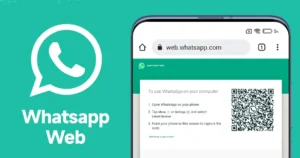
WhatsApp is continuously working to improve the user experience and add new features to the app. Some features that have been suggested by users or are under development include:
- Increased group size: WhatsApp is testing a feature that will allow users to add up to 50 participants in a single group.
- Improved privacy controls: WhatsApp is working on new privacy controls that will allow users to control who can add them to groups and who can see their online status.
- Enhanced multimedia support: WhatsApp is reportedly testing new features that will allow users to send audio files and other types of media directly from their computers.
- Improved calling features: WhatsApp is testing new features that will improve the quality of voice and video calls, including the ability to make calls over the internet (VoIP) and support for high-definition audio.
Wrapping Up
To conclude, WhatsApp Web is a computer-based extension of the WhatsApp Mobile application that allows users to access their WhatsApp account on their computer without the need for a mobile device. To use WhatsApp Web, you need to have the latest version of the WhatsApp mobile app installed on your mobile device, and you must keep your mobile device connected to the internet while using WhatsApp Web.
WhatsApp Web offers many of the same features as the mobile app, including the ability to send and receive messages, make calls, share photos and videos, participate in group chats, and more. WhatsApp also releases updates periodically, which may include new features for both the mobile app and WhatsApp Web.
To stay up to date with the latest features and updates, make sure to keep your WhatsApp mobile app and WhatsApp Web application up to date. You can also follow the official WhatsApp blog or social media channels to stay informed about new developments.
Frequently Asked Questions
1. How to Use WhatsApp Web On Android Phone?
To use WhatsApp Web on an Android phone, follow these steps:
- Open a web browser on your phone (such as Chrome or Firefox) and go to https://web.whatsapp.com/.
- On your phone, open the WhatsApp app and go to the "Settings" menu.
- Under the "Settings" menu, select "WhatsApp Web/Desktop".
- Scan the QR code displayed on the WhatsApp Web page using the camera on your phone.
Once the QR code is scanned, the WhatsApp Web application will open in your web browser and you will be logged in to your account. From there, you can use WhatsApp Web to send and receive messages, make calls, and share photos and videos just like you would on the mobile app.