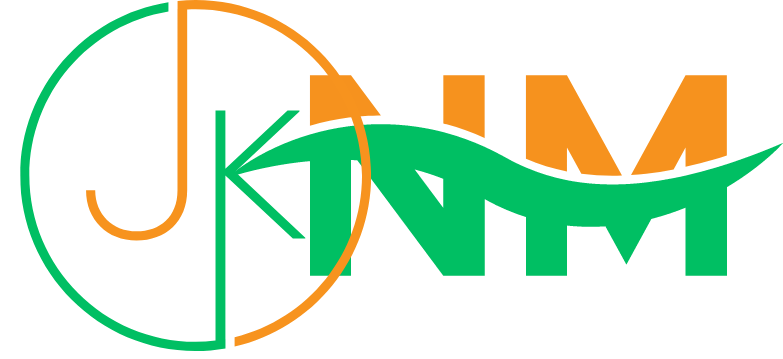Are you looking to capture a video of your iPhone's screen? Maybe you want to create a tutorial, simply record something for personal use, or share a gameplay video with your friends. If so, you'll be happy to know that the iPhone 12 includes a built-in screen recording feature that allows you to easily capture a video of your screen. In this article, we'll show you how to use this feature on your iPhone 12.
We'll walk you through the simple steps of opening the Control Center, tapping the screen recording button, starting and stopping the recording, and viewing the final product in the Photos app.
With these tips in mind, you'll be able to screen record on your iPhone with ease.
How to Screen Record on iPhone 12
Here are the following steps to screen record on iPhone 12.
Step 1: Open the Control Center
To access the screen recording feature, you'll need to open the Control Center on your iPhone 12. To do this, swipe down from the top right corner of your screen (if you have a right-hand orientation) or from the top left corner of your screen (if you have a left-hand orientation).
Also, Read : How To Turn On The Flashlight In IOS-Updated 2022
Step 2: Tap the Screen Recording Button
Once the Control Center is open, you'll see a number of buttons and controls. Look for the screen recording button, which looks like a white circle with a red dot in the center. It's usually located near the bottom of the Control Center. Tap this button to start screen recording.
Also, Read :How to Take a Screenshot on a Mac: 5 Easy Steps
Step 3: Start Recording
When you tap the screen recording button, a countdown will appear on your screen, giving you a few seconds to get ready. When the countdown is finished, the screen recording will begin. You'll see a red bar at the top of your screen, indicating that the screen recording is in progress.
Also Read :How to Unblock Someone on an iPhone
Step 4: Stop Recording
To stop the screen recording, tap the red bar at the top of your screen. This will bring up a menu with the option to stop the recording. Tap "Stop" to end the recording.
Also, Read :How to Unlock Your iPhone Without a Passcode or Face ID
Step 5: View the Recording
After you stop the screen recording, it will be saved to your Photos app. To view the recording, open the Photos app and look for the screen recording in your "Videos" album.
That's it! With just a few simple steps, you can easily screen record on your iPhone 12. Whether you want to capture a tutorial or share a gameplay video with your friends, the screen recording feature on the iPhone 12 makes it easy to do so.
Also, Read :9 Easy Steps To Change Email On Instagram
Conclusion
In conclusion, the screen recording feature on the iPhone is a useful and easy-to-use tool that allows you to capture a video of your screen. By following the simple steps outlined in this article, you'll be able to use the screen recording feature on your iPhone to capture a video of your screen with ease.